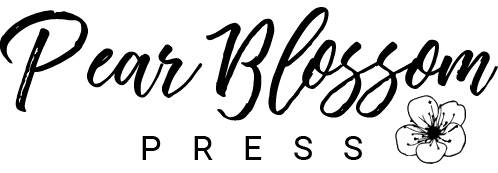I love using fonts to dress up my cards and papercrafts. Choosing
the right one (or more) can help give you the feel you are going for. You can
alter the size, shape and color(s) to achieve the desired effect. With so many
amazing fonts available for free, why not experiment and see how much fun you
can have playing with fonts too?
Step one: Get some good fonts. I really like dafont.com
and fontspace.com. You can even create your own fonts at fontstruct.com! Unlike
some sites that install malware when you download a font, these sites are safe.
To download a font, simply click the download button. Once the font has
downloaded, click on it and a dialog window should open with a preview of the
font in several sizes. Then click Install at the top. You may have to restart
your computer for the font to show up in your programs but, usually, if you
close the program and reopen it, it becomes available to use right away.
Step two: Play with fonts. I find myself using
PowerPoint and Visio the most to create cards and/or embellishments. These
programs let me layer text boxes on top of each other so I can get the exact
spacing I want. You can easily change the size of any text box (or portion
thereof) by highlighting it and clicking on the font size (the number in the
box next to the name of the font). If the size you want is not on the dropdown
menu, click the number box and type in the font size you want. I find myself
upsizing letters and picture fonts to 300, 400, 500 all the time. You can also
change the colors of the words or individual letters. Highlight the selection
you want to change and look for an uppercase A with a bar under it and a little
arrow next to it. Click the arrow and you should have a large selection of font
colors to choose from. (Test print before you print on your good paper;
sometimes the colors on the screen look different.) Whatever program you’re
using should have several text editing tools. Experiment and see what other
alterations you can make. Often there will be a WordArt or Headline option that
allows you to add outlines, shadows and more. You’ll be amazed at what you can
do just by playing around a bit!
Fontingly yours,
Amanda